How to install Dev-C++ ?
Step-by-step installation of Dev-C++ with screenshots
This step-by-step installation is for the convenience of the beginners of C++ Programming.
01. Double-click the file "devcpp-4.9.9.2_setup.exe".
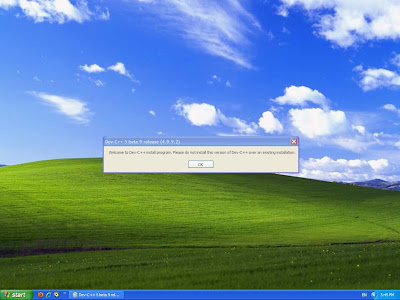
02. If you had installed earlier version of Dev-C++ then first uninstall it before installing this version or else click OK button to continue.

03. Select your desired language and click ok.

04. Click on "I Agree" button to install Dev-C++.

05. In Choose components select the type of install as "Full" and click on next button.

06. Let it install on the default directory "C:\Dev-Cpp". Click on Install to start the installation.

07. Select Yes if you want to install Dev-C++ for all users of your computer

08. Click on finish button with checked option "Run Dev-C++ 5 beta 9 release (4.9.9.2)".

09. A "Beta version Notice" will come. Click ok.
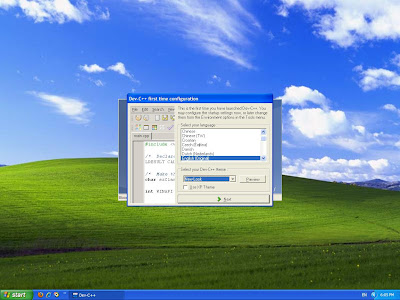
10. Select the language and theme and click on next.

11. Then choose the option "Yes, I want to use this feature" and click next.

12. Now choose the option "Yes, create the cache now" and click next.
13. Again a "Beta version Notice" will come, click ok.

14. Click ok on "Dev-C++" first time configuration.

15. Now you have install Dev-C++ with its full functionality.
16. Enjoy Programming !!!